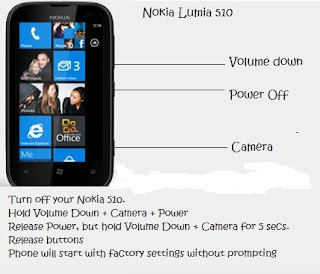How to
factory reset HTC to open the patterns lock?
I’m
going to tell you how to factory reset your HTC mobile. If you have forgotten
your mobile patterns lock, password or Google account then you can use these
easy steps to unlock it. You have to remember one thing while doing this that
you will lose all your data you have in your phone. So guys do this at your on
risk.
Let’s begin
our work…………
1. First just turn off you mobile
completely.
2. Now hold the volume down button.
3. Then slightly press the power button
and leave it but don’t leave vol down button.
4. Now mobile will show a menu. Just
move to the factory reset option with the help of vol up and down keys.
5. When you reach to the factory reset
option then press power button to select it. Resetting process begin now. Just have
patience for a few seconds till your phone is doing this.
Note: In
some HTC mobiles factory reset option can be with the name of “CLEAR FLASH” or “CLEAR
STORAGE”. So do this on these options.